|
|
Products

4. 準備列印
B. 使用 Adobe Photoshop 色彩管理系統(CMS) 做列印設定
I使用 ICC profiles 做列印需要使用 Adobe Photoshop's CMS 來做列印設定。 在顯示器與列印設備做 Color matching 需要使用Photoshop 7或之後版本的 [View] 功能。 所以,在其它的影像軟體包括 Adobe Photoshop Elements 必須使用列印驅動程式來做列印設定。
在列印之前使用 Color Proof 功能來確認色彩
(1) 當影像顯示,選擇從 [View] 選項中選擇 [Proof] – [Custom]。
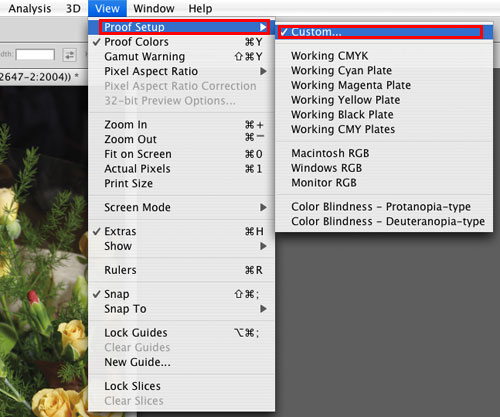
(2) 在[Device to Simulate]之下,設定列印檔案。在這裡,EPSON Premium Glossy 相片紙將被列印,所以選擇 [SPR2400 Premium Glossy] 。
在 [Rendering Intent],選擇 [Relative Colorimetric],當確定列印時“Print Preview”設定將會出現。 當您選擇另一個“Rendering Intent”的“Print Preview"時,使用這項設定。勾選 [Black Point Compensation] 選項。選擇 [Preview] 選項,按下 [OK] 。這時以 ICC profile 為顏色基準的 print 選單將會顯示。
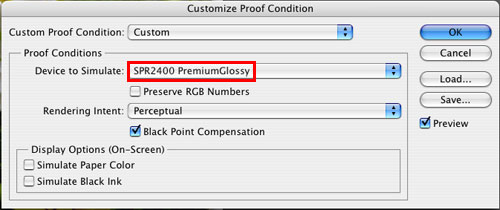
列印
(1) 從 [File] 選單中選擇 [Print with Preview] 。如果必要,安裝紙張設定。從 [Options] – [Color Handling] 底下選擇 [Let Photoshop Determine Colors] ,從 [Printer Profile] 底下選擇 [SPR2400 Premium Glossy],從 [Rendering Intent] 底下選擇 [Relative Colorimetric] ,之後勾選 [Black Point Compensation] 的核對方塊 。
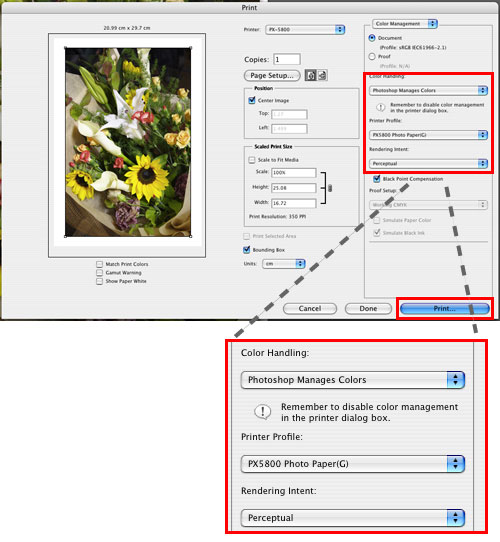
(2) 選擇 [Print]。
|